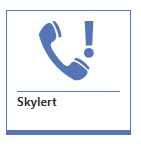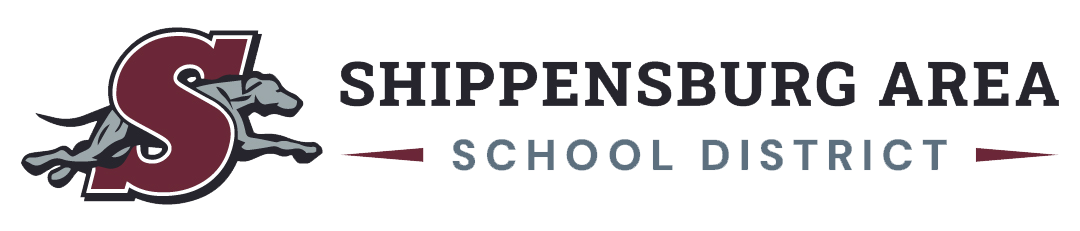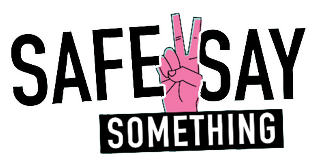Automated mass calling issues
No longer receiving phone calls
There could be many reasons why your are not getting phone calls or emails from the district.
1. Does the district have the correct phone number and email address? In Skyward, you can pull up your student, and click on Student Profile to see what contact information we have for you.
If what you see is not correct, go back and click on the Contact Update Form Version 3.3. Complete this form so we have the current information.
2. Did you opt out of receiving the messages? In the App store for your device, download the School Messenger App. You will see two apps. You want the one with the Blue icon. Follow the directions to associate the app with your account. In that app you may choose what messages you want to receive and which ones you do not.
3. Everything looks correct, but I don’t see any emails. Please check your spam/junk email folder.
1. Does the district have the correct phone number and email address? In Skyward, you can pull up your student, and click on Student Profile to see what contact information we have for you.
If what you see is not correct, go back and click on the Contact Update Form Version 3.3. Complete this form so we have the current information.
2. Did you opt out of receiving the messages? In the App store for your device, download the School Messenger App. You will see two apps. You want the one with the Blue icon. Follow the directions to associate the app with your account. In that app you may choose what messages you want to receive and which ones you do not.
3. Everything looks correct, but I don’t see any emails. Please check your spam/junk email folder.
Getting to many calls
To customize what types of calls and emails you get.
1. Go into your family Skyward account.
2. Click on the Skylert button
3. On the phone tab, select which phone numbers may receive which calls.
4. On the email tab, select which email addresses may receive which types of messages.